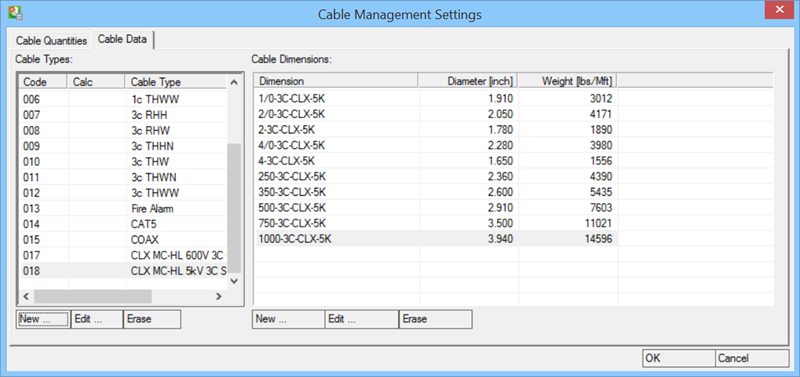Cable Management Settings
 Used to set cable quantity, data
and how cable details be displayed in Cable Manager.
Used to set cable quantity, data
and how cable details be displayed in Cable Manager.
| Setting | Description |
|---|---|
| Auto-Cables Scale Factor | Scales all auto-cables generated in Cable Manager. Default = 1. Numbers higher than 1 increases cable lengths; numbers below 1.0 decreases cable lengths (i.e. 1.1 = add 10% percent; .9 = subtract 10%). |
| Info-Line Scale Factor | Scales all Info-Lines. Default = 1. Numbers higher than 1 increases Info-Line lengths; numbers below 1.0 decreases Info Line lengths (i.e. 1.1 = add 10% percent; .9 = subtract 10%). |
| Orthogonal auto-cables | When checked, Electrical Application routes cables in orthogonal mode. |
| Show location in cable manager | Displays location (room name/number) for cables in Cable Manager. |
| Show device ID in cable manager | Displays information about cable address in Cable Manager. |
The Cable Data panel provides cable types and dimension details,
where you can manage cable types and amend cable dimensions.